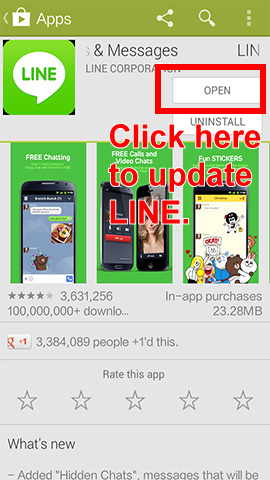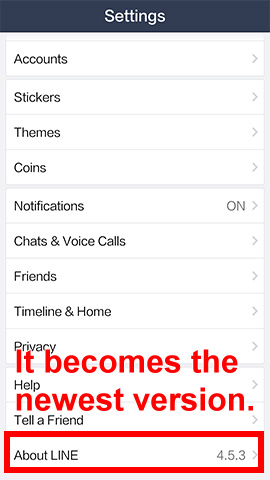When LINE is updated to version 4.5, LINE Corpration finally offered themes with price. Those themes are available for users to buy, download and change themes anywhere. However, I believe that before downloading service offered in Theme Shop, most Android mobile users used Just Give Me LINE Themes APP (more details about this APP) or LINE Themes Changer to alter themes. I especially introduce you to 3 ways in altering LINE themes.
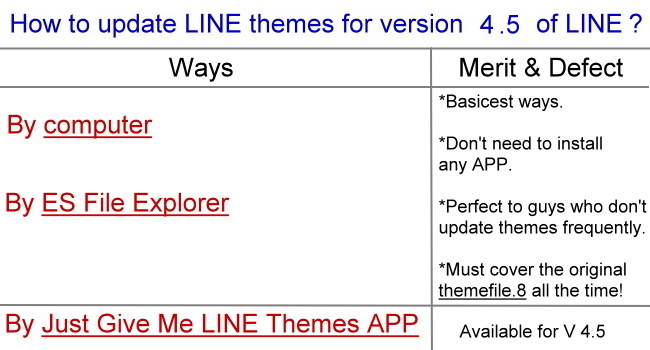
For computer: Instructions in updating LINE themes.
For ES File Explorer: Instructions in updating LINE themes.
▼ When Theme Shop shows on LINE, it means that your version of LINE is newer than 4.5. Now, visit Theme shop and download the theme of Cony.
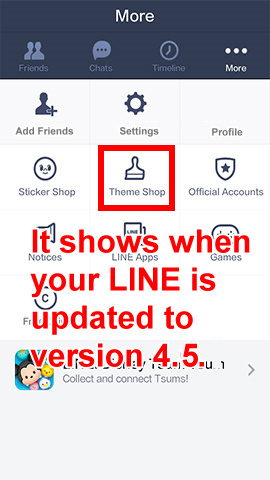
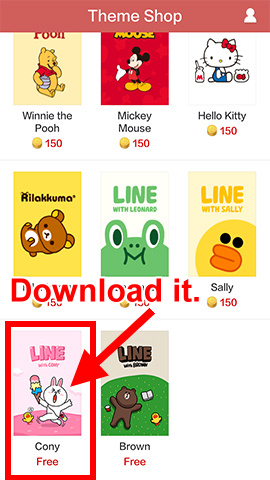
▼ Please download the theme of Cony but don’t apply it now.
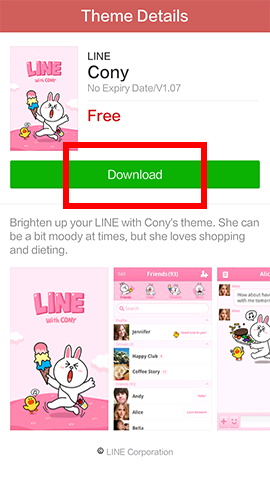
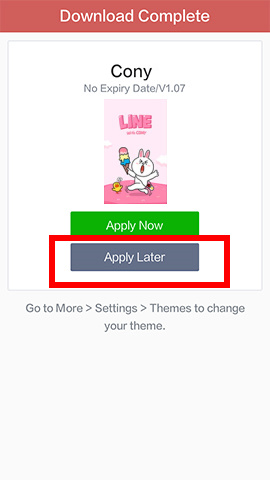
▼ Next, connect your mobile to a computer. And then open the folder: Android/data/jp.naver.line.android/theme/a07xxx.

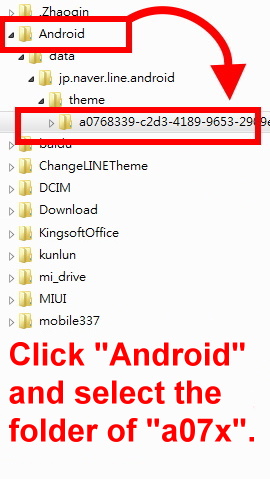
▼ Next, rename the theme file that you just downloaded before. For example: change KittyKC-themefile to themefile.8. After that, put it into a07xxx folder. It’s okay if the name of themefile.8 changes to themefile automatically.
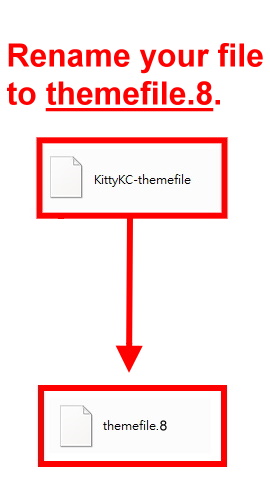
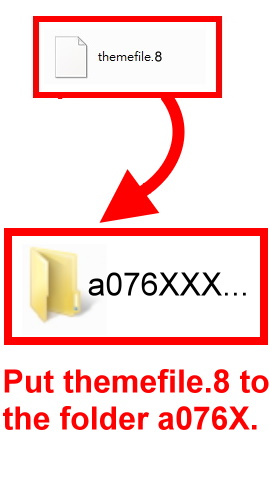
▼ To get your new style for LINE, please open your LINE and apply Cony theme right now!
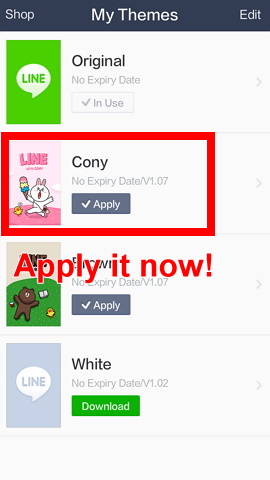
▼ Key in “es” to search ES File Explorer. Next, install ES File Explorer.
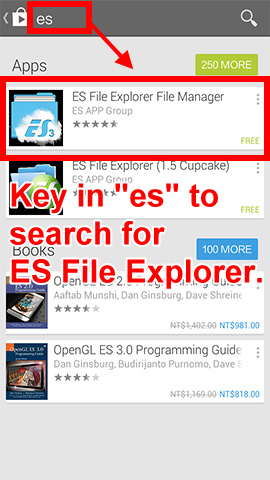
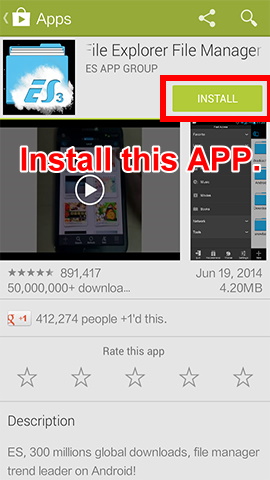
▼ Launch the APP and find a theme file that you want to use. Take Mickey-themefile for example here.
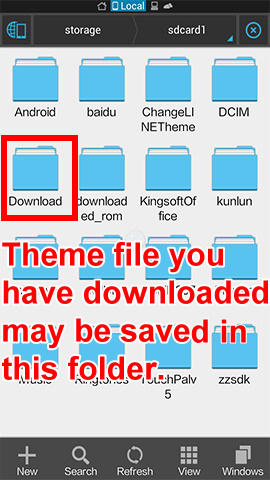
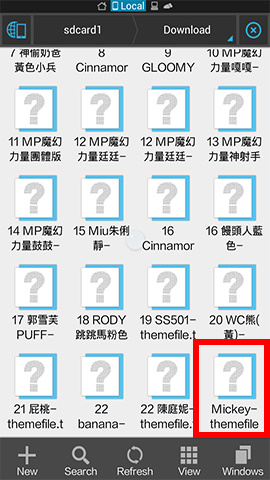
▼ Have a long press on the file. And then click the Renam button below to rename the file to themefile.8.
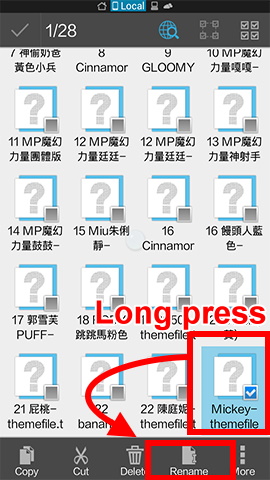
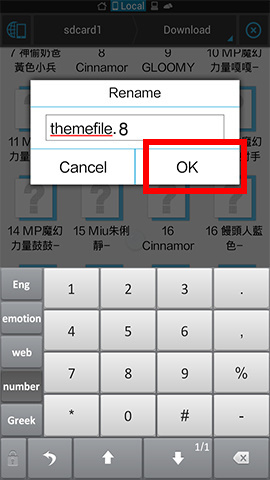
▼ Afer that, click on Copy. Enter into the folder: Android/data/jp.naver.line.android/theme/a07xxx. Paste your file here.
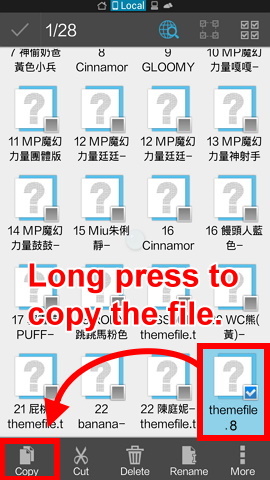
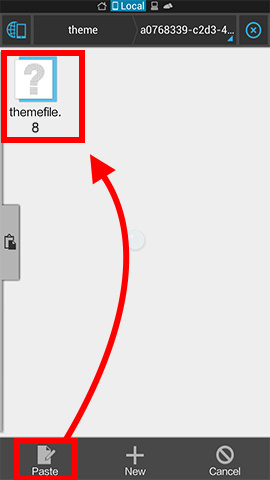
▼ The system will ask if you want to overwrite the orginal file. Click on Overwrite. When the process is done, a notification will show up.
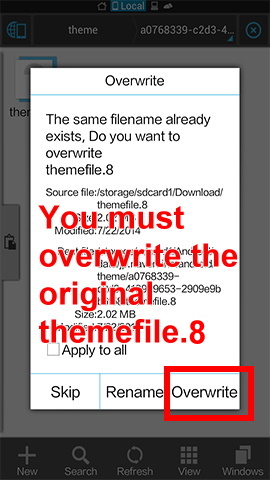
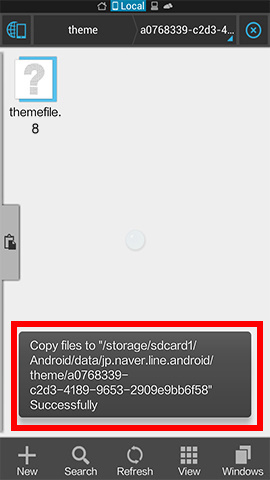
▼ Please turn off Wi-Fi or 3G network of your mobile. Next, launch your LINE APP and click Settings.
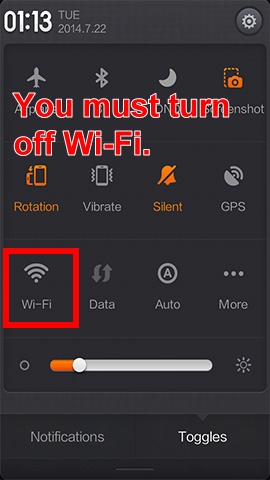
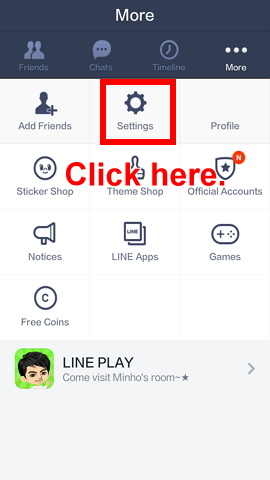
▼ Click on Themes. Choose My Themes.
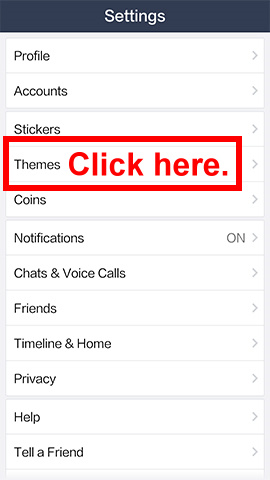
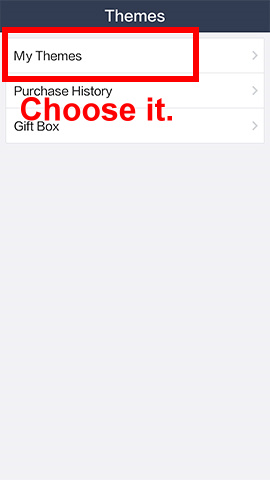
▼ Apply Cony theme. And then here shows the Mickey theme. It’s done!
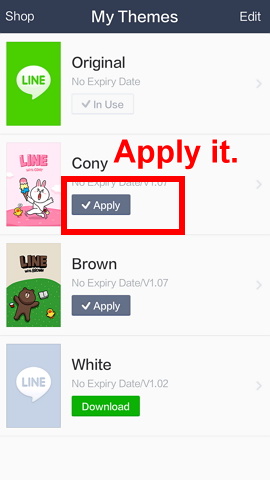
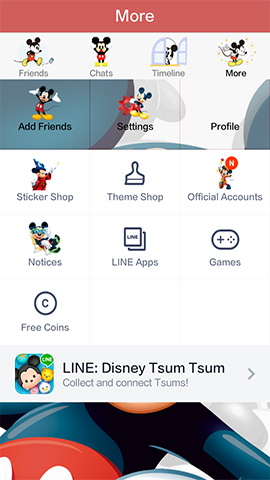

If your LINE doesn’t be updated to version 4.5 automatically, I can show you how to update by yourself.
▼ Search LINE on Google Play. And then update LINE to version 4.5. Next, visit the page of Settings on LINE to check if your LINE is already updated to version 4.5.