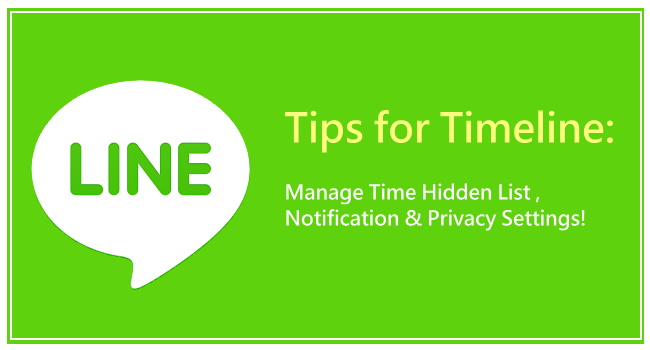
Wanna share texts, photos, videos, and stickers on LINE Timeline/Home with your close friends? Do you know the ways to manage your LINE Timeline Hidden List & Privacy Settings? Do you have any idea for turning on/off Notification? Guys who are unfamiliar with these functions, don’t panic. Just keep reading to learn these features.
↑↑LIKE my FB page to get the newest information.↑↑
Timeline is a space where you can view messages, stickers, texts and photos that you and your friends have posted.
Home is a place that only shows your posts.
3 ways to access your own Home:
1 Visit “More” → “Profile” → “Home”.
2 Visit “More” → “Friends” and then click on your photo.
3 Visit “Timeline” and press on your photo or name.
4 ways to access your friend’s Home:
1 Visit “Chats” and press on friend’s photo.
2 Visit “More” → “Friends” and then click on friend’s name.
3 Visit “Timeline” and press on friend’s photo or name.
4 You can find your friends on your Home as long as they’ve left messages on your posts before.
Hide your Timeline from others:
▼ Visit “More” → “Settings” → “Timeline” → “Privacy Settings”.
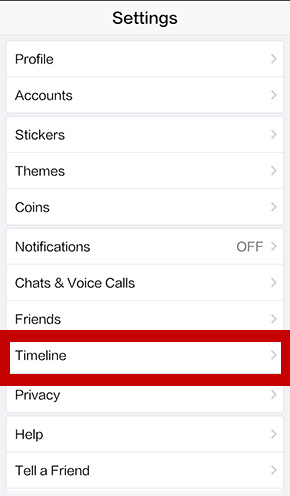
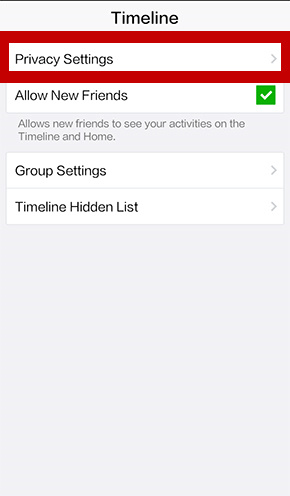
▼ You can choose whom to hide your posts from. Besides, you can turn off “Allow New Friends” to prevent others from seeing your posts.
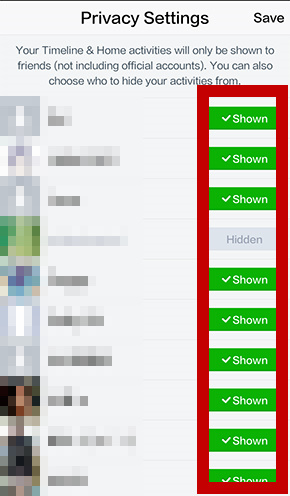
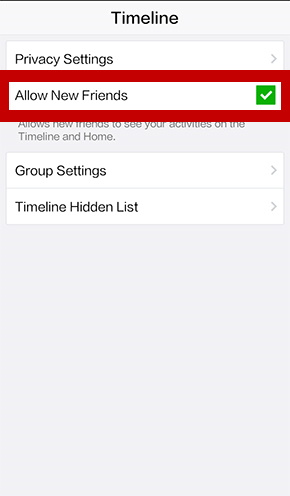
▼ When you create a post, you can choose whom to share with.
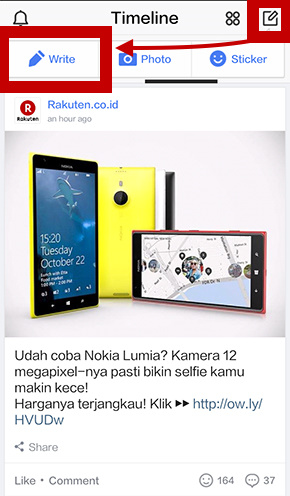
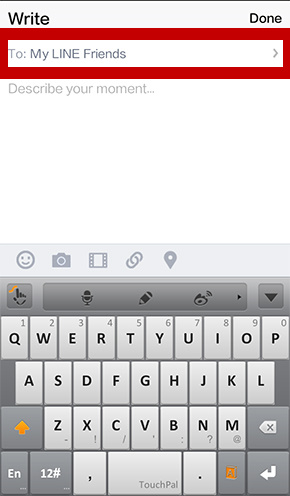
Hide/Show friend’s Timeline:
▼ Android: Have a long press on the photo of your friend and click on “Hide from Timeline”.
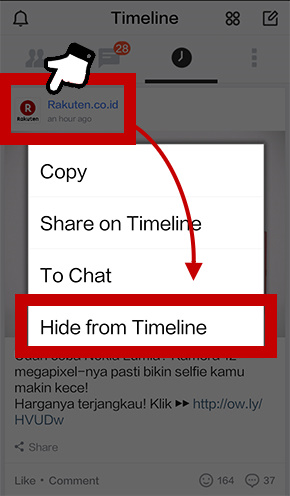
▼ iOS: Slide your screen to the right and click on “Hide”.
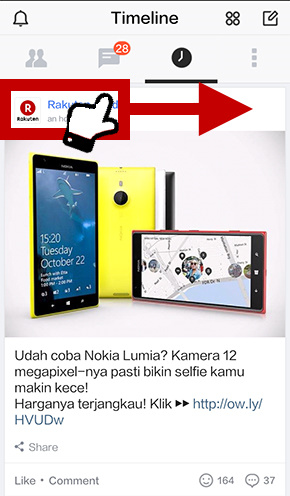
▼ To show Timeline of someone, you must visit “Settings” → “Timeline” → “Timeline Hidden List”.
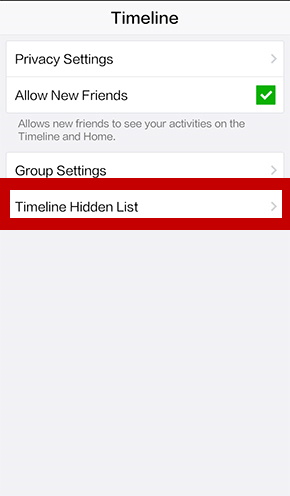
▼ Visit “Settings” → “Notifications”.
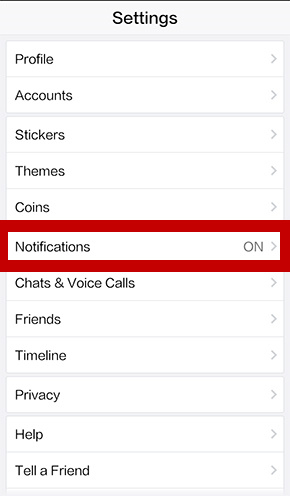
Make a tag on your friend:
▼ You can tag someone as long as you type @Name or click on friend’s name on the post.
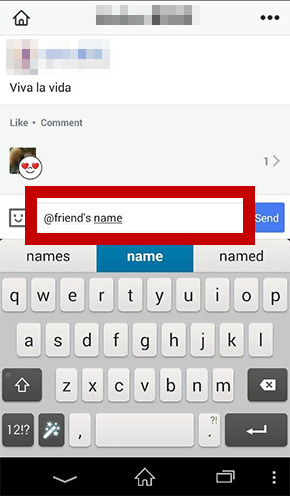
Delete your posts:
▼ To remove posts, you must click on the top-right button.
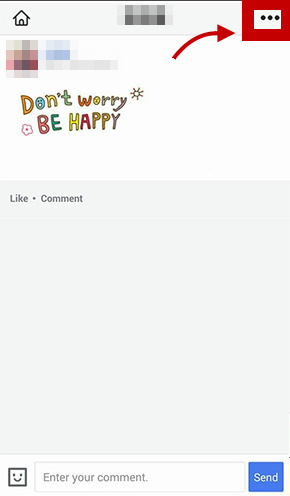
Delete friend’s comment on your post:
Have a long press on friend’s comment to delete it.
Like other post:
▼ Click on “Like”. Once you like someone’s post, the record is impossible to be removed. However, you can change the expression.
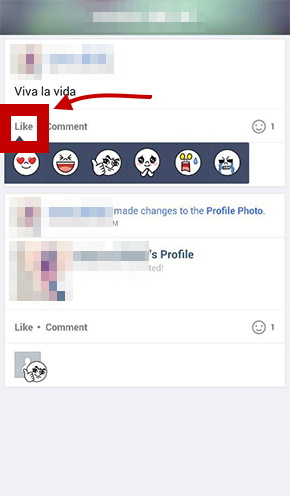
.Prevent LINE from hacker.
.Search for stickers in Chats easily!